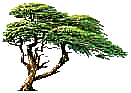
C y p r e s s T r e e S o l u t i o n s
Online Manual
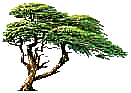 |
C y p r e s s T r e e S o l u t i o n s |
Message Parse Email Processor Online Manual |
|
|
Outlook Express
This dialog is used to setup a mail source. This tells the program where the messages you want to use are found. The bottom portion of the dialog changes depending on the type of mail source selected. Described below is for setting an Outlook Express folder as the Mail Source.
|