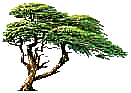
C y p r e s s T r e e S o l u t i o n s
Online Manual
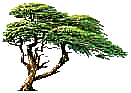 |
C y p r e s s T r e e S o l u t i o n s |
Message Parse Email Processor Online Manual |
|
|
Program General Options
This window allows you to set options that effect how Message Parse runs and where templates files are saved.
|