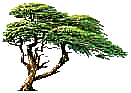
C y p r e s s T r e e S o l u t i o n s
Online Manual
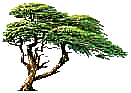 |
C y p r e s s T r e e S o l u t i o n s |
Message Parse Email Processor Online Manual |
|
|
Data Variables
On this screen you can tell Message Parse to create variables from a formatted text sample.
|